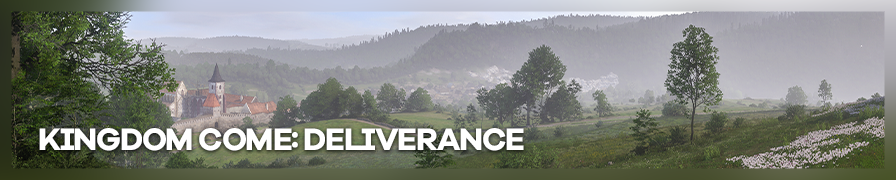
Shot by Otis_Inf
Summary
| Feature | Supported |
|---|---|
| Vanilla Photo Mode | No |
| Hotsampling | No |
| DSR | Yes |
| Custom Aspect Ratios | No |
| Reshade | Yes (DX11) |
| Ansel | Yes |
| Graphics API | DirectX 11 |
Tools
- Camera tools by Otis_Inf
Features: Camera control (FoV Control, free unlimited camera movement), Ansel also in conversations, No-clip check anymore for ansel/freecamera, makes all cvars writable.
Tweaks
The game has its console enabled, so you can tweak the game through console commands. If you use the ansel enhancement tools linked above, you can change any cvar in the game's engine. The engine is a modified CryEngine so you can use the custom cfg files and keybinds to enhance the graphics and other game aspects. See below how to do that.
Custom config files
In the game's folder, first of all create a file called user.cfg. There's already a system.cfg file, leave that alone. Your
own user.cfg file should have the following enhancements:
sys_MaxFPS=60 r_TexturesStreamingMipBias -4 r_FogShadows 1 r_ssdo=1 r_ssdoAmountAmbient=1.4 r_ssdoAmountDirect=2 r_ssdoAmountReflection=4 r_ssdoHalfRes=2 r_ssdoRadius=0.04 r_ssdoRadiusMin=0.07 r_ssdoRadiusMax=0.1 e_svoTI_ResScaleBase=0 e_svoTI_LowSpecMode=1 e_svoTI_ConeMaxLength=8 e_svoTI_DiffuseConeWidth=24 e_svoTI_SSAOAmount=1.545 e_svoTI_SpecularAmplifier=0.82 e_svoTI_TemporalFilteringBase=1 e_svoTI_MinReflectance=0.19 e_svoTI_DiffuseAmplifier=1.12 e_VolumetricFog=1 e_TessellationMaxDistance=100 e_ViewDistMin=15 e_ViewDistRatio=200 e_ViewDistRatioCustom=250 e_ViewDistRatioDetail=200 e_ViewDistRatioLights=250 e_ViewDistRatioPortals=250 e_ViewDistRatioVegetation=250 q_shaderWater=3 r_DetailDistance=20 r_TextureLodDistanceRatio=0 e_shadowsmaxtexres=2048 e_shadowspoolsize=8192 e_LodFaceAreaTargetSize=0.0008 e_UberlodDistanceRatio=4.0 e_MergedMeshesViewDistRatio=150 e_vegetationUseTerrainColorDistance=150 e_TerrainDetailMaterialsViewDistZ=300 e_ShadowsPerObject=1 wh_pl_showfirecursor=1 r_Rain 0 -- if you don't want the rain drops to be visible keep this command, otherwise remove it.
The following lines are examples how to bind a command to a key. You can add these to your custom user.cfg file as well:
-- when f2 is pressed it will run the commands in 'n.cfg' bind f2 exec n.cfg Bind f3 exec 4k.cfg -- when 8 is pressed it will hide the hud Bind 8 g_showHUD 0 -- when 9 is pressed it will show the hud Bind 9 g_showHud 1
The files n.cfg and 4k.cfg above, are custom text files you create, the same as user.cfg. The files have the following contents:
n.cfg:
r_width=1920 r_height=1200
4k.cfg:
r_width=3840 r_height=2400
If you're playing at 1920x1200, you can then switch between your normal play resolution and 4K by pressing f3 (to switch to 4K) and f2 (to switch back to your normal resolution).
Console commands
The game's console (and all cvars, if you run the tools) are freely available and you can use it at any time. To search for variables and
commands, use ?<string>, like ?dof. This will list all cvars and commands containing the string following ?, here in the example dof.
Typing the cvar without a value will give its current value. If you want to have a cvar always set to a given value, add it to your user.cfg file.
Essential mods
There are various mods available over at NexusMods. Not all of them are really great nor necessary, however a couple of them really make life a lot easier. One note for mods: check in the installation instructions if they try to overwrite/change your user.cfg file. If anything make a copy of your user.cfg file before installing mods.
The mods which are essential:
- No Helmet Vision
- Unlimited Saving
- No Vignettes
- No Stamina effect
- No Blood on Screen
- No Gross Eating Sounds. This one is perhaps up for debate, but really, the sounds this game uses when you eat something are so disgusting that you really want these to be muted/removed.
- Volumetric Fog Shadows
- Inventoried
- Bushes - collision remover