
Shot by tripps
Summary
| Feature | Supported |
|---|---|
| Vanilla Photo Mode | Yes |
| Hotsampling | Yes, see notes |
| DSR | Yes |
| Custom Aspect Ratios | Yes |
| Reshade | Yes (DX11) |
| Ansel | No |
| Graphics API | DirectX 10.1/11 |
Essentials
- Content Manager by Ilja Jusupov
Feature: Custom launcher and content management app. - Custom Shaders Patch by Ilja Jusupov
Features: Graphical overhaul for the game, optimizations, dynamic lighting, Weather FX, etc. - Sol by Peter Boese
Features: Full control over game weather, day and night cycle.
CSP and Sol are meant to be used together.
Tips and Tricks
Photo Mode
The game has two free camera modes. F5 camera links the camera to the car, F7 camera is unlinked from the car. Both cameras have different controls.
Turn on the app in-game from right side GUI to be able to control FOV, DOF, aspect ratio, shutter speed, change time and sun angle, turn on/off lights, hide driver.
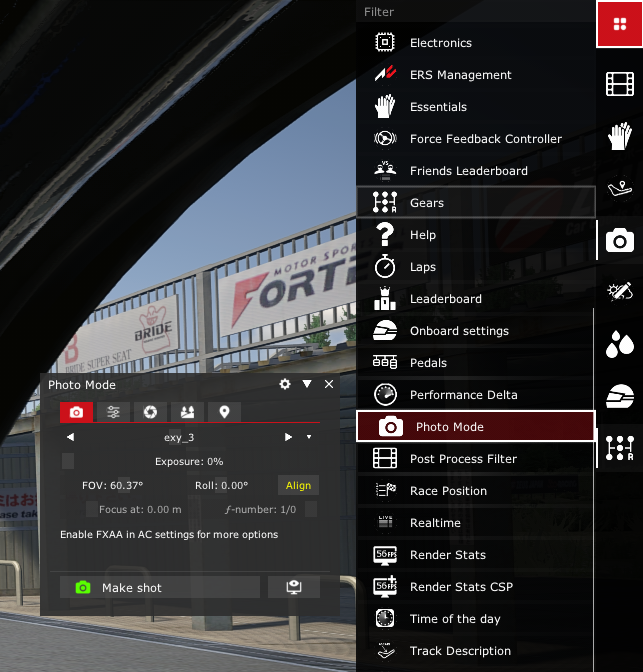
Photomode
Do not use Assetto's built-in camera mode, use CSP Photo Mode app.
Screenshots must be taken in-game with Replay mode.
- Motion screenshots are not possible without Replay mode
- CSP graphic features do not work in AC Showroom
Free camera controls
| Action | F5 Camera | F7 Camera |
|---|---|---|
| Move Camera | W, A, S, D | Arrow Keys |
| Tilt Camera Left/Right | F, G | - |
| Tilt Camera Up/Down | B, V | - |
| Up/Down | Z, C | Page Up/Down |
| Speed | Shift/Tab | Ctrl/Shift |
| Focus Camera (focus on cursor) | Ctrl + Left Mouse / End Key | Ctrl + Left Mouse / End Key |
| Take Shot | F8 | F8 |
Hotsampling
Possible with CSP Nice Screenshots extension.
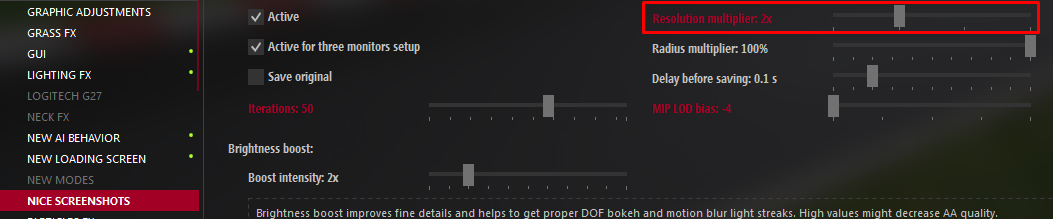
Hotsampling
A checkerboarding effect will become visible with "Resolution Multiply", any value over 2x will ruin your shot.
Nice Screenshots extension
In CSP Settings > Nice Screenshots, there are several things you can change on the fly with your game open which will affect the game. There are also 3 effects that overlap each other (Accumulation AA, Accumulation DOF and Accumulation motion blur), so here's what you want to do if you want to use them properly:
In each effect, there's a "Iterations" setting, with a different value. They all do the same effect: take multiple photos and stitch them together, to smooth the 3 effects (AA, DOF, motion blur) Using all 3 of them at the highest values will either crash your game, or in the best case scenario, take 3 months to render.
You only need to have one "iteration" value active to have a good result, you can always just put 1 or deactivate the effect when you don't use it.
- I want to take a static photo with no effects (no DOF or motion blur): AA iterations at 80
- I want to take a photo with DOF and no motion blur: AA iterations at 1, DOF iterations at 1000
- I want to take a photo with motion blur only: AA and DOF iterations at 1 (or deactivated), motion blur iterations at 400
- I want to take a photo with everything: AA iterations at 1, either DOF or motion blur iterations at their normal value (1000 for DOF or 400 for motion blur), the other one will stay at 1
You can use a lower iteration but you will end up with a worse quality DOF/AA/motion blur, try and see what you have, lower values will also take less time to render. Play with the values, explore the settings and find out what can be useful for your shots, there is so much that can be done with the settings of Custom Shaders Patch!
Filter installation
Most Post Processing filters have support for drag & drop installation with Content Manager. For manual installation, go to your game's file directory and drag the files into:
\assettocorsa\system\cfg\ppfilters
Selecting filters is done from the CSP Photo Mode app or the separate Post Process Filter app.
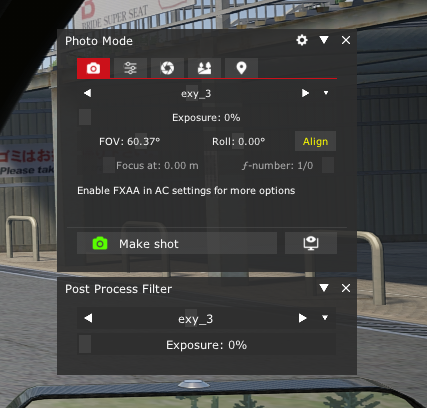
PPF
Motion screenshots
After setting everything up, the easiest way to take motion screenshots is by using the F5 camera in Replay mode, composing and taking your shot using F8 (Changing the amount of motion blur is done by changing the Shutter Speed in the Photo mode app). It is possible to switch the car being linked to the F5 camera by changing the Car value in the Replay menu.
To take more experimental motion screenshots, the CSP Photo mode app has a separate button for Motion Shot (only available with "FXAA" enabled)
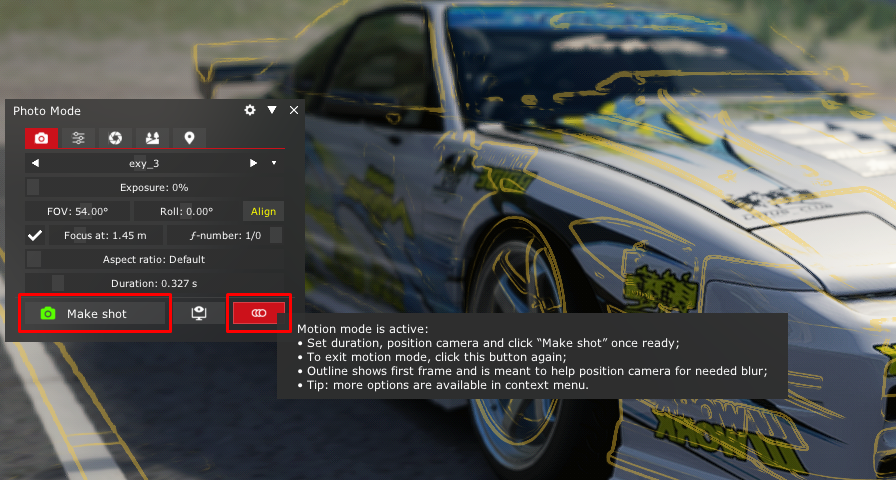
Motion Shot
After done composing your shot, click the green Make Shot button.
It is possible to do long exposures using the Make Shot feature by turning up the "Brightness Boost" to 1000x in the Nice Screenshots extension settings, however the shot may very well take over 40 minutes to render.
Game setup
The basic essential settings to change are these
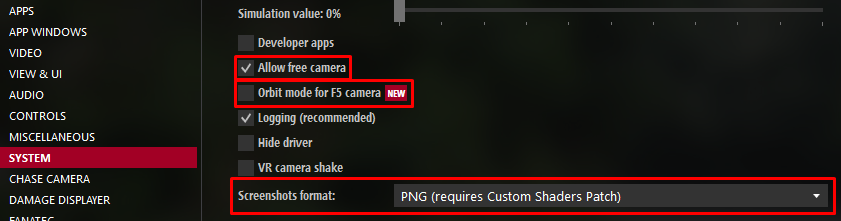
Setup
Your "assetto_corsa.ini" may have to be set to read-only to prevent Content Manager from reverting to old settings.
Go to \assettocorsa\system\cfg, open "assetto_corsa.ini" and change these values: [SCREENSHOT] FORMAT=PNG and [CAMERA] ALLOW FREE CAMERA=1
For Sol and CSP installation use their provided guides.
For Reshade shaders to work in your Nice Screenshots extension photo exports, you need to have "FXAA" disabled in AC's video settings.
It's highly recommended to have separate gameplay and screenshot setting presets for high FPS and high graphics. You can switch between both with a right click anywhere in Content Manager, a menu will appear with the settings you saved.