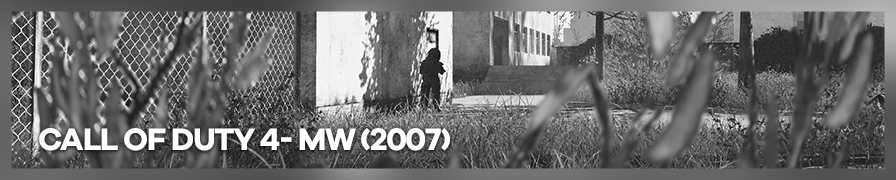
Shot by IronGauntlet
Summary
| Feature | Supported |
|---|---|
| Vanilla Photo Mode | No |
| Hotsampling | No |
| DSR | Unknown |
| Custom Aspect Ratios | No |
| Reshade | Yes |
| Ansel | No |
| Graphics API | DirectX 9 |
| Game version | 1.7 S |
Tools
How to setup the command console
Go to Options, under Game Options check Enable Console. Load a level and toggle console window with Grave key ` .
Type seta thereisacow 1337 and press Enter. This will allow you to use commands.
Load a level, open the command console and type in the command for intended effect. Some helpful commands (for screenshotting) have been listed below. Some others can also be found here.
Useful Commands
| Command | Effect |
|---|---|
noclip |
Toggle camera |
cg_draw2d 0 |
Hide HUD |
cg_fov (desired FOV) |
Change FOV |
god |
Don't take damage |
notarget |
You won't be noticed by AI |
timescale (0.001-1) |
Change rate of passage of time (also affects camera speed) |
Controls
| Description | Keystroke |
|---|---|
| Move camera forward / backward | W/S |
| Move camera left / right | A/D |
| Move camera up / down | Q/E |
Depth Buffer fix
You'll notice that the depth buffer might flicker a lot. To prevent this, simply disable Anti-Aliasing in the Options. Recheck selected depth buffer if the issue persists.
Tip
Sometimes travelling too far with the freecam breaks a few missions (blocks further progress) so try not to move too far away.