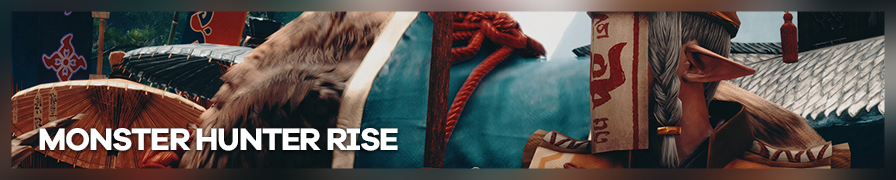
Shot by Originalnicodr
Summary
| Feature | Supported |
|---|---|
| Vanilla Photo Mode | Yes (lol) |
| Hotsampling | Yes |
| DSR | No |
| Custom Aspect Ratios | Yes* |
| Reshade | Yes* |
| Ansel | No |
| Graphics API | DirectX 12 |
Tools
- REFramework (script and plugin loader among other things)
Features: Freecam and Time scale (pause) - FoV editor
Features: FoV control - aspect_ratio_fit and resolution_scale
Features: Custome AR and resolution scale (for cutscenes). - RELit by Originalnicodr and Otis_inf
Features: Lighting Control, turn off scene lights, exposure control.
Make sure to check out the guide on it. - EMV Engine
Features: Console, Enemy Spawner, Character Poser, Gravity Gun, and more. Make sure to check out the guide on it.
Installation
First, install REFramework by dropping its files into the game folder. Then, to install the other mods drop their files into the new reframework\autorun folder.
Below I will leave you my settings. These are not necessary but you can copy and paste them into your re2_fw_config.txt file (created automatically when running the game with REFramework for the first time):
FreeCam_DisableMoveKey=-1 FreeCam_DisableMovement=false FreeCam_Enabled=false FreeCam_LockKey=-1 FreeCam_LockPosition=false FreeCam_MoveDownKey=29 FreeCam_MoveUpKey=57 FreeCam_RotationSpeed=0.017000 FreeCam_Speed=0.100000 FreeCam_SpeedModifier=4.000000 FreeCam_SpeedModifierFast=42 FreeCam_SpeedModifierSlow=56 FreeCam_ToggleKey=211 Scene_TimeScale=0.000001 Scene_TimeScaleContinuousKey=-1 Scene_TimeScaleEnabled=false Scene_TimeScaleToggleKey=199
Custom Aspect Ratios
The game doesn't support custom aspect ratios out of the box, so you will need to use the plugin linked above.
HUD toggle
To turn off the HUD you will need to execute the following script. Create a .txt file, put code in the code-block below on it, save it and change the file extension to .lua. Then in the game, open the REFramework menu, click on Run script and select the file you created.
Turn off HUD
re.on_pre_gui_draw_element(function(element, context)
return false
end)
To turn the HUD on again click the button that says Reset scripts. Take in mind this will unpause the game and reset the fov.
Time Scale
Using a time scale of 0 would totally freeze the time in the game, but it won't allow you to move the camera around. So instead select a value of 0.001. You can however edit the re2_fw_config.txt file and put the value 0.000001 manually. If you used my file from above you already have it done for you.
Controls
Take in mind these are the controls if you copied my re2_fw_config.txt values from above. You can of course change some of these keys in the REFramework menu.
| Description | Keyboard and Mouse / Joystick |
|---|---|
| REFramework menu | Ins |
| Toggle Freecam | Del |
| Toggle Timestop | Home |
| Point camera | Mouse / Right stick |
| Move camera forward, backward, left and right | W, S, A, D / Left stick |
| Move the camera upwards | Space |
| Move the camera downwards | Ctrl |
To edit the FoV open the REFramework menu, go at the bottom, and open the "Djevv's FoV" menu. Edit it from there.
Reshade
At the time of writing the last version of reshade, 5.0.2 (addon version) crashes the game, so stick with 4.9.2 for now.
Tips
- REFramework for some reason isn't blocking game inputs when interacting with its menu.
- If you change to a vertical AR the FOV value will change, so change the fov after deciding on an aspect ratio.
- If the game happens to crash while hotsampling and running it back again takes a long time (or just never gets to the title screen), deleting your
re2_fw_config.txtseems to make it work again. - The FoV editor doesnt work in cutscenes.
- The black bars when using custom aspect ratios in cutscenes can be taken out by turning the hud off.